Last week I posted an article describing my experiences converting over my new Fujitsu Lifebook over from Microsoft Vista to Ubuntu Linux. This week I talk about going the other way for my old Toshiba Satellite laptop, restoring it back to use Windows XP using the Toshiba OEM Restore disk. I need to do this because the laptop will now be used by my (elementary) school-going son, who uses Windows XP on the family desktop computer and at school, so we don't want him getting confused switching back and forth between Linux and Windows. There are also a lot of games and educational software which run only on Windows and Mac OSX. I suppose I could get him to run these over Wine, but when I last tried it couple of years ago, I could not get sound to work, so I did not even try this time. Finally, according to my wife, one Linux snob is one too many for any given household, and we don't want to argue with that :-).
Just sticking the OEM Restore CD in and restarting the machine should theoretically be all that I needed to do, but if that was all it took, I wouldn't be writing this up. What I got instead, at the end of the restore process, was a machine that, when switched on, came up with an empty black screen, with the word "GRUB" on the left top corner.
Searching on the net, I found instances similar to this situation, where the machine responds with "Grub error 17". The problem was that GRUB (The Grand Unified Boot Loader that most Linux distributions use for booting) is written on the Master Boot Record (or MBR). Windows also needs to boot using information from the MBR. But apparently, the restore process cannot write to the MBR if it is already occupied by GRUB.
The solution is to clean up the MBR somehow. I found a rather vitriolic but quite detailed article from a person who made the switch from Windows to Linux, and was describing his frustrations and switch back after an extremely unhappy few weeks with Linux. The article describes the problems with "Grub error 17", and mentions the Ultimate Boot CD (aka UBCD), which solved the problem.
The Ultimate Boot CD is a free collection of PC system software tools, which can be used to boot up a PC. It reminds me of my system software tool collection (an overflowing case of 5.25" floppy disks) when I worked in software support many years ago, but it is of course much more comprehensive. Its available as an ISO, and I was able to burn a CD-RW from my Ubuntu laptop by downloading the ISO to my Desktop, right clicking the file and select "Write to CD", then "Ok" to actually burn the image to the CD.
I then booted the laptop with the UBCD, selected Filesystem Tools, then Partition Tools, then XFDISK (Extended FDISK). I then removed the one single partition and exited. Restoring from the OEM Restore CD and restarting sent me back to the original GRUB prompt, although it did tell me that it was doing a quick format of the C: drive.
I tried again, rebooting from the UBCD, selecting Filesystem Tools, then Partition Tools, then MBR Tools. A menu comes up, and I selected "Wipe MBR". Restoring from the OEM Restore CD and restarting worked this time. I booted into the original Windows XP operating system that the machine came with.
Anyway, that was all I had this week. While it did not take that long to write, it did take me a while to come to this solution. Having destroyed couple of CD-Rs before on my Fedora system, I was not sure I would be able to burn the UBCD disk right, but ultimately I found an Ubuntu tutorial which described the process. I am also relatively clueless about Windows and DOS, having stopped using both regularly quite some time ago, so it was quite a learning experience. My biggest concern was to not destroy the disk by using a wrong command, so I was extra careful, which takes more time. But I guess things turned out OK at the end.












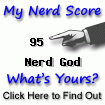

Be the first to comment. Comments are moderated to prevent spam.
Post a Comment